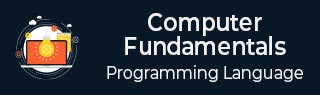
- Computer Fundamentals
- Computer - Home
- Computer - Overview
- Computer - Advantages & Disadvantages
- Computer - Classification
- Computer - Applications
- Computer - History and Evolution of Computers
- Computer - System Characteristics
- Computer - Origins
- Computer - Generations
- Computer - Types
- Computer - Components
- Computer - CPU
- Computer - Input Devices
- Computer - Output Devices
- Computer - Memory Units
- Computer - Hardware
- Computer - Motherboard
- Computer - RAM
- Computer - Read Only Memory
- Computer - Software
- Computer - Software Types
- Computer - Data Storage and Memory
- Computer - Memory
- Computer - Internet and Intranet
- Computer - Internet
- Computer - Extranet
- Computer - Websites
- Computer - Word Processors
- Computer - Spread Sheet
- Computer - Power Presentations
- Computer - E-mail Tools
- Computer - Ports
- Computer - Number System
- Computer - Number Conversion
- Computer - Data and Information
- Computer - Networking
- Computer - Operating System
- Computer - Keyboard Shortcut Keys
- Computer - Antivirus
- Computer - Virus
- Computer - How to Buy?
- Computer - Available Courses
- Computer Useful Resources
- Computer - Quick Guide
- Computer - Useful Resources
- Computer - Discussion
Computer Fundamentals - Power Presentations
What is Microsoft PowerPoint?
Microsoft PowerPoint is a presentation application in the Microsoft Office suite that was designed by Microsoft. PowerPoint enables users to create slideshows that include text, graphics, multimedia content and animation. It is most often applied for the creation of presentations to business meetings, lectures seminars and so on. PowerPoint makes it easy for users to create visually appealing slides and make effective presentations.
How to start Microsoft Spread Sheet?
Step 1 − Click on the start button
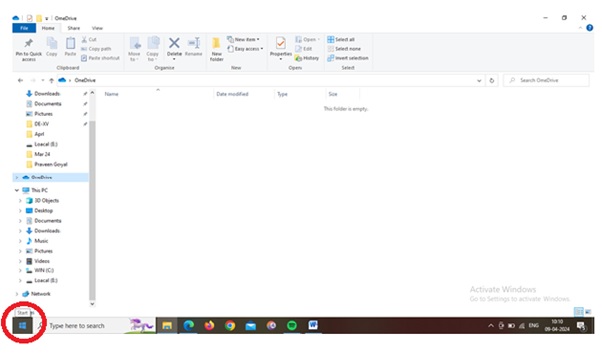
Step 2 − Go to Microsoft Office
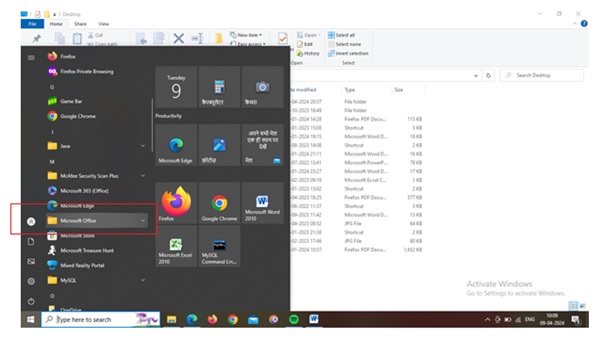
Step 3 − Select and click on Microsoft PowerPoint (in the below picture Microsoft PowerPoint 2010 version is installed; version may vary from user to users system)
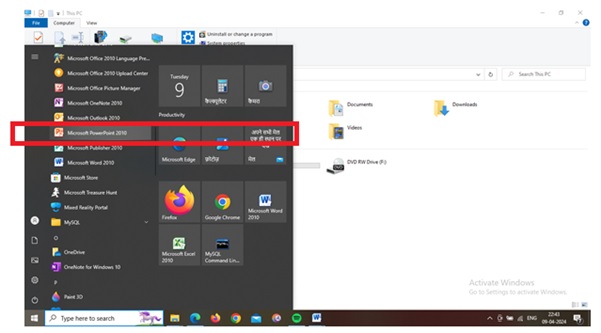
Step 4 − Finally, you will get the Microsoft PowerPoint application mentioned in the below image
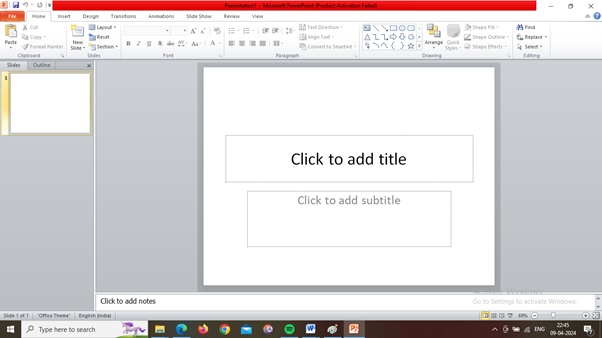
Parts of a Microsoft PowerPoint
Microsoft PowerPoint is presentation software developed by Microsoft as part of the Microsoft Office suite. It allows users to create slideshows comprising text, images, videos, and other multimedia elements. Here are some key parts of Microsoft PowerPoint −
- Title Slide − This is the first slide of a presentation which includes the title of the presentation, the presenter's name, and the date.
- Slides − These are the pages in a presentation where content such as text, images, charts and multimedia elements have been inserted.
- Text Box − You can add and format text to a slide by clicking on the Text box. In the text box, you can change the font, size, colour, alignment and other formatting options for your text.
- Images − You can improve the look of the presentation by adding images from your computer or the web to the slides.
- Shapes − You can add different shapes to your slides from PowerPoint. These shapes can be modified using their size, colour and style.
- Charts − To represent data visually, PowerPoint allows its users to build different types of charts such as bar graphs, pie graphs and lines.
- Tables − To display data in rows and columns, tables can be inserted into the slide. To match your requirements, you can adjust the table's appearance and formatting.
- Transitions − To enhance the visual appeal of a presentation, transitions are effects that apply to changes in slides. Examples include fades, wipes, and zooms.
- Animations and Notes − Animations are visual enhancements that can be added to certain elements inside a slide, such as text or images, to regulate their appearance or disappear throughout the presentation.
PowerPoint allows presenters to include presenter comments on each slide. These notes are not visible to the audience during the presentation, but they can help the presenter remember important points or supplementary information.
- Slide Master − The Slide Master is a functionality that enables users to generate and personalize the structure and appearance of all slides in a presentation. Modifications made to the Slide Master are automatically applied to all slides that are derived from that master.
- Presenter View − Presenter View is a feature that enables presenters to access speaker notes, preview the next slides, and control the presentation, while the audience is only able to see the current slide.
- Slide Show − This is the mode in which the presentation is shown in fullscreen for the audience to view. Slide navigation can be performed either using keyboard keys or by clicking on it.
All the above-mentioned points are the most common parts of a Microsoft PowerPoint; generally, a user commonly uses all these to create a presentation.
Why Microsoft PowerPoint is important?
Microsoft PowerPoint is one of the most popular presentation software tools used globally to make attractive and interactive presentations. It is part of the Microsoft Office suite and is widely utilized for creating and delivering presentations in various settings, including business meetings, academic lectures, conferences, and more. Following pointer highlights the reasons which make Powerpoint important.
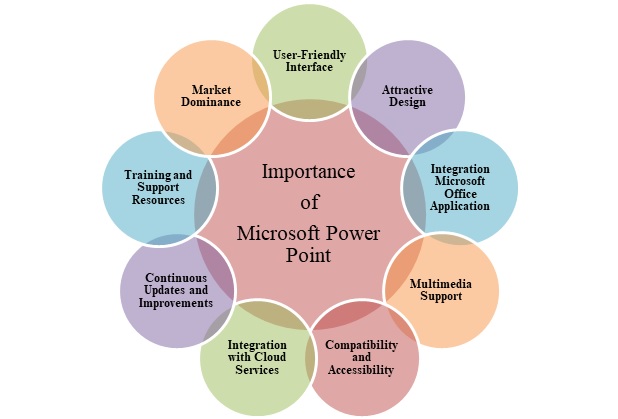
Fig: Importance / Popularity of Mycroft Power Point
- User-Friendly Interface − PowerPoint provides a user-friendly interface with intuitive tools and features that make it easy for users of different skill levels to use.
- Attractive Design − It enables users to create interesting presentations that meet the presenter's needs by providing a wide variety of design tools, such as themes, templates, shapes, images and fonts.
- Integration Microsoft Office Application − PowerPoint can interact with other Microsoft Office products like Word, Excel, and Outlook in a smooth manner, which enables users to import data and related stuff from these applications into their presentations.
- Multimedia Support − To improve audience engagement and effectively communicate information, presenters have related PowerPoint features to add a wide range of multimedia components to their presentations. These components can include images, audio, video, and animations.
- Compatibility and Accessibility − To ensure compatibility and accessibility to different types of audiences, presentations made in PowerPoint can be easily accessible and viewed by multiple users on different platforms simultaneously.
- Integration with Cloud Services − Users can store, access, and share their PowerPoint presentations online using cloud services such as OneDrive and SharePoint. This enables users to collaborate and access their presentations anywhere without any interruptions.
- Continuous Updates and Improvements − Microsoft continually updates and improves PowerPoint, adding new features, additions, and security patches to maintain its performance and customer/user satisfaction.
- Training and Support Resources − PowerPoint users can maximize their productivity and expertise with the software; Microsoft provides comprehensive training resources, tutorials, and support material for PowerPoint to its users.
- Market Dominance − PowerPoint's popularity and widespread adoption among organizations, educators, students, and professionals all over the world may be attributed to its longstanding presence in the market, as well as its extensive features and popularity in the market that Microsoft has earned as a brand.
In general, Microsoft PowerPoint is the most popular presentation software because of its user-friendly interface, flexible features, compatibility, collaboration capabilities, impact and continuous updates making it a preferred choice for creating and delivering presentations in various contexts.
What are the different Versions / Popular Microsoft PowerPoint applications that exist?
Microsoft PowerPoint is a popular presentation software that offers various features to create engaging and visually appealing presentations. Some of the popular Microsoft PowerPoint versions are listed below −
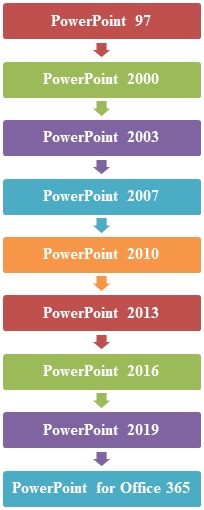
Fig: List of different Microsoft Power Point Versions
- PowerPoint 97 − Released in 1997. It introduced features like animation effects and slide transitions.
- PowerPoint 2000 − Released in 2000, includes attractive features in design templates, multimedia support, and collaboration features.
- PowerPoint 2003 − This version, released in 2003, connects a rich user interface and adds more advanced formatting options.
- PowerPoint 2007 − This version has introduced several important changes that make it more easily accessible for different people. New slide designs and SmartArt graphics have also been included.
- PowerPoint 2010 − This version, released in 2010, introduced features such as video editing within PowerPoint, improved transitions and enhanced multimedia support.
- PowerPoint 2013 − The interface of PowerPoint 2007 has been further refined in this version, and new features such as a better view of the presenters, a more realistic layout of slide decks, and greater collaboration tools were added.
- PowerPoint 2016 − Part of the Office 2016 suite, this version introduced features like Morph transition, which allows for smooth object animations, and improved collaboration through real-time co-authoring.
- PowerPoint 2019 − Released as part of Office 2019, this version focused on enhancing features for inking, 3D models, and improved zoom capabilities.
- PowerPoint for Office 365 − These are the upgrades and enhancements that are made to the PowerPoint version that is available through a subscription service. PowerPoint Designer, which automatically generates design ideas for presentations, is one of the features that are included in this software. Designer is another function that offers design suggestions for slides.
Features of Microsoft PowerPoint
Microsoft PowerPoint is a popular presentation software that enables users to make interactive and visually attractive slideshows, for example, business presentations, training courses or creative projects.
The key features of Microsoft PowerPoint are mentioned in below figure −
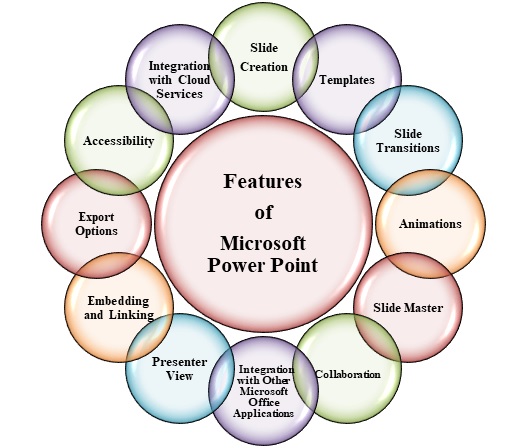
- Slide Creation − PowerPoint allows users to create slides containing text, images, shapes, charts, graphs, videos, and other multimedia elements.
- Templates − It provides users with a wide range of professional templates that can be used for quick and efficient presentation.
- Slide Transitions − To make your presentation visually attractive and clear, users may apply a variety of switching effects among the slides.
- Animations − PowerPoint provides animation tools to add movement and visual effects to elements of a slide, such as text and images.
- Slide Master − Slide Master allows users to create a consistent look and feel throughout the presentation by defining layouts, fonts, colours, and placeholders for text and multimedia elements.
- Collaboration − Users can collaborate on presentations in real-time using PowerPoint's co-authoring feature, enabling multiple users to work on the same presentation simultaneously.
- Integration with Other Microsoft Office Applications − PowerPoint seamlessly integrates with other Microsoft Office applications such as Word, Excel, and Outlook, allowing users to insert content directly from these applications into their presentations.
- Presenter View − Presenter View provides presenters with tools to control the presentation while displaying additional information such as speaker notes, upcoming slides, and a timer on their screen, while the audience sees only the slideshow.
- Embedding and Linking − Users can embed or link external content, such as videos, audio files, and web pages, directly into their presentations to enhance their multimedia capabilities.
- Export Options − PowerPoint offers various export options, including saving presentations as PDFs, images, and videos, or exporting slides to other Microsoft Office formats or web formats.
- Accessibility − PowerPoint includes accessibility features such as screen reader support, alt text for images, and built-in accessibility checkers to ensure presentations are accessible to individuals with disabilities.
- Integration with Cloud Services − With integration to cloud services like OneDrive or SharePoint, users can easily store, share, and access their presentations from any device with an internet connection.
These features collectively make Microsoft PowerPoint a powerful tool for creating and delivering impactful presentations across various domains.
Advantages of Microsoft PowerPoint
Microsoft PowerPoint, a part of the Microsoft Office Suite, is a widely used presentation software that offers several advantages −
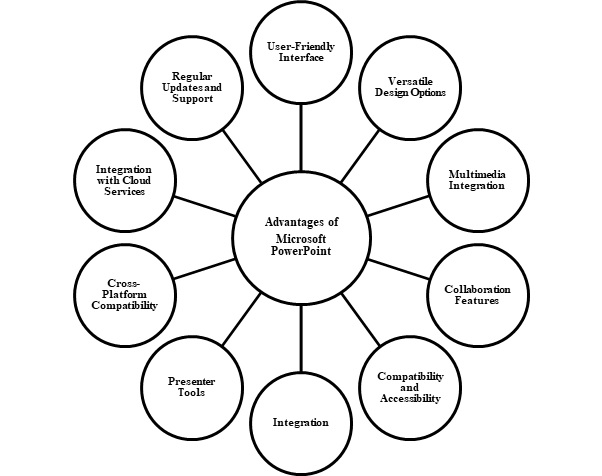
- User-Friendly Interface − PowerPoint's user interface is easy to use for users who don't have the technical know-how, allowing them to make presentations easily. Users can quickly and easily navigate and design slides with its familiar layout and tools.
- Versatile Design Options − By providing an extensive selection of design templates, themes, fonts and colours to choose from, PowerPoint gives users the ability to create visually attractive presentations. Furthermore, it provides users with several options to change their presentation such as shapes, pictures, charts and animations that allow them to configure the presentation according to what they want.
- Multimedia Integration − To enhance the presentation's interactivity and dynamism, PowerPoint allows you to integrate multimedia elements like pictures, videos, audio clips or animations. To improve the overall presentation quality, users can simply add these elements to their presentations.
- Collaboration Features − There are collaboration features in PowerPoint which allow multiple users to work on a presentation at the same time. To facilitate instant collaboration and feedback from the team members, users can share their presentations with cloud storage services such as OneDrive or SharePoint.
- Compatibility and Accessibility − PowerPoint presentations are easy to share and view on a variety of devices and platforms, such as computers, tablets or mobile phones. In addition, PowerPoint supports accessibility features like screen readers and other texts that allow disabled people to use the presentation.
- Integration − Other Microsoft Office applications such as Word, Excel and Outlook are seamlessly integrated into PowerPoint. Users can send content from these applications to their presentation or export PowerPoint slides in another format of the Office.
- Presenter Tools − PowerPoint contains a variety of presentation tools such as Presenter View, which allows the presenter to view notes, upcoming slides and audience responses while he is presenting. To facilitate the presentation of engaging and professional presentations, it also offers features such as slide transitions and animations.
- Cross-Platform Compatibility − To ensure compatibility with other operating systems, PowerPoint is available on both Windows and Mac platforms. In addition, PowerPoint Online allows users to create and edit their presentations using a web browser to further enhance its accessibility.
- Integration with Cloud Services − With PowerPoint, users can easily access and edit their presentations from anywhere on the Internet, thanks to seamless integration with cloud storage services such as OneDrive, Dropbox, and Google Drive.
- Regular Updates and Support − To ensure that users have access to the latest tools and functions, Microsoft is regularly updating PowerPoint with new features, improvements or security fixes. In addition, users can access PowerPoint support resources such as online training, help documentation and community forums to provide effective assistance in using PowerPoint.
To Continue Learning Please Login