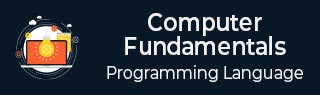
- Computer Fundamentals
- Computer - Home
- Computer - Overview
- Computer - Advantages & Disadvantages
- Computer - Classification
- Computer - Applications
- Computer - History and Evolution of Computers
- Computer - System Characteristics
- Computer - Origins
- Computer - Generations
- Computer - Types
- Computer - Components
- Computer - CPU
- Computer - Input Devices
- Computer - Output Devices
- Computer - Memory Units
- Computer - Hardware
- Computer - Motherboard
- Computer - RAM
- Computer - Read Only Memory
- Computer - Software
- Computer - Software Types
- Computer - Data Storage and Memory
- Computer - Memory
- Computer - Internet and Intranet
- Computer - Internet
- Computer - Extranet
- Computer - Websites
- Computer - Spread Sheet
- Computer - Power Presentations
- Computer - Ports
- Computer - Number System
- Computer - Number Conversion
- Computer - Data and Information
- Computer - Networking
- Computer - Operating System
- Computer - Keyboard Shortcut Keys
- Computer - Antivirus
- Computer - How to Buy?
- Computer - Available Courses
- Computer Useful Resources
- Computer - Quick Guide
- Computer - Useful Resources
- Computer - Discussion
Computer Fundamentals - Keyboard Shortcut Keys
Before going to have a look at keyboard shortcuts, let's study some basic working principles of the keyboard and its common types.
Keyboards are standard input devices used to enter data or inputs into a computer to process. There are several types of keyboards, each designed for different purposes and preferences.
Here are some common types −
Standard Keyboards − This is the type of keyboard that you find on your desktop computer. They're equipped with a QWERTY layout of keys, which are named after the 6 letters at the upper end of the keyboard.

Additional keys such as function keys, numeric keypads and navigation keys may be included in the standard keyboard.
Laptop Keyboards − The laptop keyboard is small and integrates with the machine.

They're usually similar to the standard keyboard layout but may have smaller keys or missing some key combinations such as numeric keypads to save space.
Mechanical Keyboards − Each key on mechanical keyboards has a mechanical switch.

Their durable and precise typing experience is complemented by tactile feedback. Mechanical keyboards use Cherry MX, Razer, or Gateron switches with varied actuation pressures and feedback.
Membrane Keyboards − A membrane keyboard, also known as a membrane switch keyboard, is made up of tiny layers of flexible material that serve as keys to activate signals for a system or device.

Individual keys are mechanical switches that regulate electrical connections, generating signals to issue commands. Each switch regulates an electrical circuit that is inert until pressed.
Gaming Keyboards − Gaming keyboards are designed for optimal performance and frequently contain customisable backlighting, macro keys, and anti-ghosting technology to prevent key conflicts during rapid inputs.

Ergonomic Keyboards − Ergonomic keyboards are intended to alleviate strain and discomfort during prolonged typing sessions by encouraging a more natural hand position.

They might have split or curved layouts to accommodate the natural curvature of the hands and wrists.
Wireless Keyboards − Wireless keyboards link to devices using Bluetooth or RF (Radio Frequency) technology, eliminating the need for wires.

They provide increased flexibility and convenience by making comfort for their users to type at a distance.
Virtual Keyboards − Virtual keyboards include touch interfaces like smartphones and tablets; these are displayed on computer screens with a touch interface.

Instead of physical keys, users tap on the screen to interact with them.
All of the above mentioned are some most common types of keyboards, each serving different needs and preferences for users.
Keyboard Shortcut Keys
| Shortcut Key | Function |
|---|---|
| Ctrl + C (or Ctrl + Insert) | To copy the selected content |
| Ctrl + X | To cut the selected content |
| Ctrl + V (or Shift + Insert) | To paste the selected content |
| Ctrl + Shift + V | To paste as plain text |
| Ctrl + Z | To undo an action. |
| Ctrl + A | To select all items in a document |
| Ctrl + S | To save the current document or file. |
| Ctrl + P | To print the current document. |
| Ctrl + F | Find/search for text within a document or webpage |
| Ctrl + D (or Delete) | To delete the selected item and move it to the Recycle Bin. |
| Ctrl + R (or F5) | To refresh the active window. |
| Ctrl + Y | To redo an action. |
| Ctrl + N | To open a new document or window |
| Ctrl + W | To close the current window or tab |
| Ctrl + Tab | To switch between open tabs or documents |
| Ctrl + Shift + N | To create a new folder |
| Alt + Tab | To switch between multiple open applications |
| Alt + F4 | To close the active item, or exit the active applications |
| Windows logo key + L | To lock your PC. |
| Windows logo key + D | To display and hide the desktop |
| F2 | To rename the selected content |
| F3 | To search for a file or folder in File Explorer |
| F4 | To show the address bar list in File Explorer |
| F5 | To refresh the active window |
| F6 | To cycle through the screen elements of a window or computer |
| F10 | To activate the menu bar in active applications |
| Alt + A | To focus on the first icon in the recommended actions menu |
| Alt + F8 | To log on to the sign-in screen and see the password |
| Alt + Esc | To cycle the items that have been opened in order of their opening. |
| Alt + underlined letter | To perform the command for that letter |
| Alt + Enter | To display selected content properties |
| Alt + Spacebar | To open the shortcut menu for the active window |
| Alt + Left arrow | To Go back |
| Alt + Right arrow | To Go forward |
| Alt + Page Up | To Move up one screen |
| Alt + Page Down | To Move down one screen |
| Ctrl + F4 | To close the active document |
| Ctrl + Right arrow | To move the cursor to the beginning of the next word. |
| Ctrl + Left arrow | Move the cursor to the beginning of the previous word. |
| Ctrl + Down arrow | Move the cursor to the beginning of the next paragraph. |
| Ctrl + Up arrow | To move the cursor to the beginning of the previous paragraph. |
| Ctrl + Alt + Tab | To use the arrow keys to switch between all open applications |
| Ctrl + Shift + arrow keys | When a tile is in focus on the Start menu, move it into another tile to create a folder. |
| Ctrl + arrow keys | To resize the Start menu when it's open. |
| Ctrl + arrow key (to move to an item) + Spacebar | Select multiple individual items in a window or on the desktop. |
| Ctrl + Shift with an arrow key | Select a block of text. |
| Ctrl + Esc | To open Start. |
| Ctrl + Shift + Esc | To open Task Manager. |
| Windows Key + D | To show/hide the desktop (Windows) |
| Windows Key + E | To open File Explorer |
| Windows Key + L | To lock the computer |
| Shift + F10 | Display the shortcut menu for the selected content |
| Shift with any arrow key | You can choose more than one item in a window or on your desktop, or you can type text from the file. |
| Shift + Delete | Delete the selected item without moving it to the Recycle Bin. |
| Esc | Stop or leave the current task. |
| PrtScn | Take a picture of your entire screen and copy it to the clipboard. |
To Continue Learning Please Login